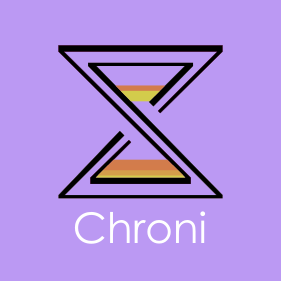CHRONI
 Chroni Repository
Chroni Repository
Introduction
CHRONI is a mobile application that presents archived data downloaded from the Geochron database in a customizable format for use by geologists in the field. The purpose of CHRONI is to allow people to archive data, while collecting data in the field. With CHRONI, users do not need to remain stationary. Currently, the CHRONI application works with Android and IOS devices. The project is led and maintained by CIRDLES, an undergraduate research lab at the College of Charleston in Charleston, South Carolina. The documentation below is essentially a set of step by step instructions on how to operate the software. For auditory and visual learners, youtube video tutorials will be included among the written instructions at a later date, so there will be a video demonstration of CHRONI operations from an android phone ( or tablet). This material is based upon work supported by the National Science Foundation under Grant Numbers 0930223 and 1443037. Any opinions, findings, and conclusions or recommendations expressed in this material are those of the author(s) and do not necessarily reflect the views of the National Science Foundation.
Procedures
The current documentation applies to Chroni version 2.1.1
Currently, CHRONI supports Android and IOS devices.
- Install our most recent CHRONI application from the Google Play Store or the App Store on your IOS device. OR You can navigate to the CHRONI Repository on Github to download CHRONI.
- Once the CHRONI application is downloaded to your device, navigate to the app and open it in a location where your device receives internet connection.
- Internet connection is needed to initialize the application because the default Report Settings file must be fetched from cirdles.org.
- Once the app is opened, you will be faced with a screen that is titled Manage Report and to the right of that there is a menu icon and a login icon from left to right. When you click on the login icon, you will be able to login to your geochron account. If you don’t currently have a geochron, you can sign up.
- The top field labeled Aliquot is where you can access the default Aliquot in the application, as well as downloaded Aliquots.
- The bottom field labeled Report Settings is where you can access the default Report Settings, as well as downloaded Report Settings.
- When the menu icon is clicked, the option beneath “Manage Report Table” is “Download.” When “Download” is clicked, you will be faced with a screen that says “Geochron IGSN” and “Website URL.” The Geochron IGSN option allows the user to enter a Geochron IGSN in the first text field and Downloaded File Name allows the user to enter the Downloaded Filename into the second text field. After the text fields are filled out, click “Download” in order to download the file from Geochron. The “Website URL” option will also allow ther user to dowload files from Geochron but the first text field requires a Website URL of the XML file the user is trying to obtain.
- Underneath the “Download” option is “History.” When “History,” is clicked the user will be able to see the files that the user has opened.
- When the user clicks the “About” option, the user will be navigated to the About page, which explains CHRONI’s purpose and origins, as well as how the user can contact one of the developers.
- When the user clicks “Help,” the user will be redirected to the CHRONI Project page on cirdles.org.
Glossary
Aliquot - phsyical pieces of a sample whose dates you wish to interpret seperately.
Concordia - clicking this option will open up a web browser and show you an Uncertainty Ellipse Plot.
Fraction - a paired U+Pb analysis
Isotopic Ratios - refers to isotopes whose abundance is affected by processes in nature
Probability Density (Function) - the density of a continuous random variable. This describes the likelihood for the random variable to take on a given value. Clicking this option will open up a web browser and show you a Bar Graph.
Aliquot file - an XML file that contains data on a specifc rock sample. CHRONI uses report settings to display this data in an aliquot data table.