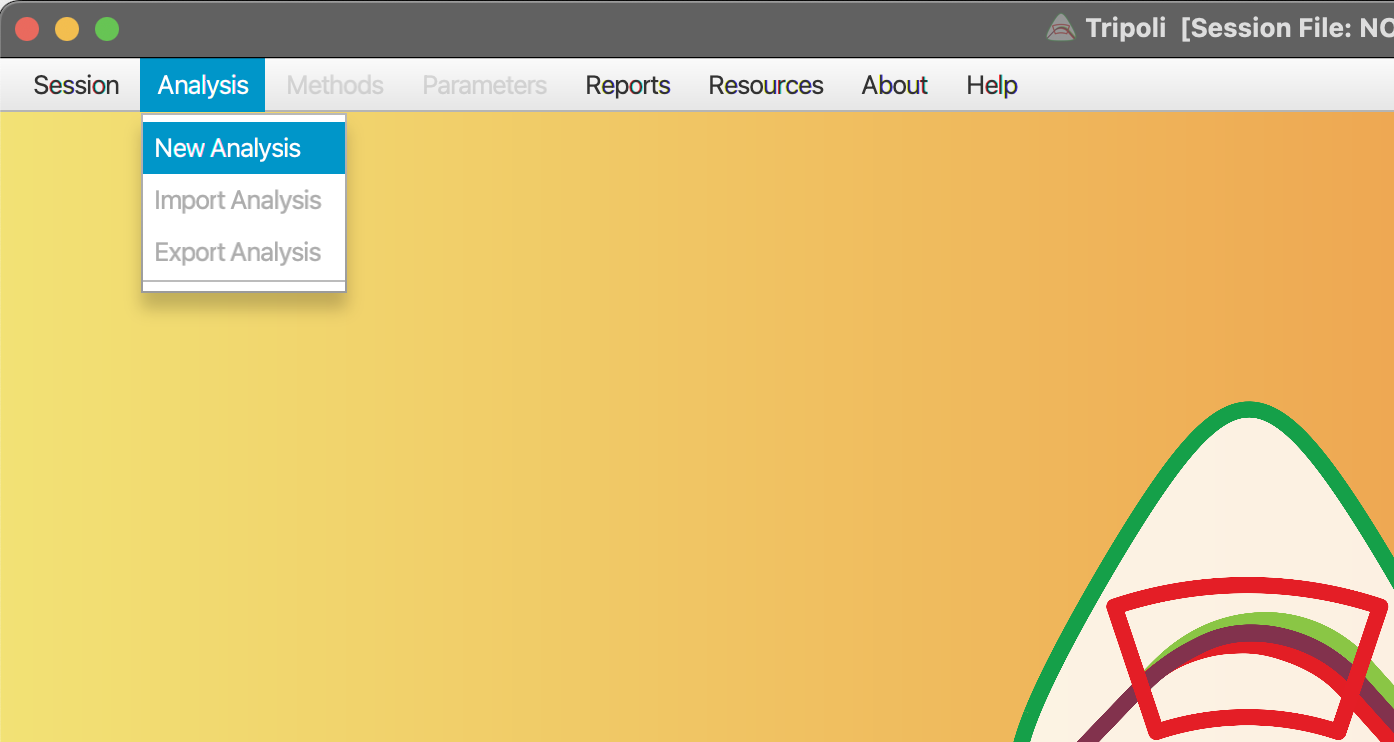1Supported file types¶
You can currently load data into Tripoli from the following mass spectrometer data files:
Current, TIMS:
- Isotopx Phoenix (IonVantage .xls, Isolinx .timsdp)
- Nu TIMS (Individual Answers .txt)
- Thermo Triton (.exp)
Planned, MC-ICPMS:
- Thermo Neptune ±Plus (in progress)
- Nu Plasma 3
2Ways to open files and load data¶
There are two ways to open a data file in Tripoli, described in separate sections below.
- Drag and drop a file from your file manager (e.g., File Explorer or Finder) directly into Tripoli.
- Use the load button from the Analysis window.
2.1Drag and drop¶
Locate the mass spectrometer file in your file manager, like Windows Explorer on a PC or Finder on a Mac. Make sure that your have found the right file type, and not a folder of data and method files. See Supported file types for the types of files Tripoli currently opens.
You can drag and drop your mass spectrometer data file (left click and drag) into the blank Tripoli opening screen (with the Tripoli logo on a mango sorbet color gradient). This will automatically open the file and open a window containing plots of all your measured data by default.
If you already have one analysis open, you can drag and drop another right onto the open Analysis window. This action adds your second analysis to the same session as your first analysis. For more details, see LINK TO SESSIONS AND ANALYSES.
2.2The Load Button¶
Before you load a data file with the load button, you’ll need to make a new Analysis. An analysis contains your mass spectrometer data, plus some extra information about the data.